If you’ve been tracking and logging auditions, song progress, or creative projects in a notebook or Google Doc thus far, then you’re exactly where you’re supposed to be. Notebooks and iPads are still sumptuous for jotting down notes and ideas; in fact, I don’t know if I’d ever want to encourage us to put away pens and pencils from our creative flow from brain to paper.
But having some project management and organizational tools can help manage your other streams of income just a bit easier.
I used to track every audition on a Google Doc table. I still look back at those days fondly, remembering the reminiscence I felt for past auditions and the excitement I had for future ones.
So, from someone who’s delved a bit deep into the world of project management, here are 5 of our favorite tools, and how you can use them in your creative life.
1. Notion— project management, income tracking, journaling.
Notion is one of those tools that can be used for any type of business. Techies and startups can use it to manage code-based projects, creatives can use it to shape an otherwise fluid schedule. Use it as a stunning and simple alternative to Google Docs, as a means to delegate tasks to your days, or as your own personal database of important names, contacts, and links.
How it works
Perhaps one of Notion’s most potent features is the database, a collection of pages that can be seen in a multitude of views, like a table view, list view, calendar view, board view, timeline view, and gallery view.
Within each view, you can add any custom property you want: a status, or perhaps an assignee if you’re working with multiple people. A check box to show when you’ve completed a task or a due date that will notify you when an event is coming up.
We’re barely touching the surface of how Notion works, but there are tutorials a-plenty, like this one by Deya, who plans the ruin of Regina George as a secret Notion tutorial.
Who it’s great for— artists who want to start simple and eventually grow into an all-in-one platform.
Features we love:
- Input auditions, tasks, or freelance projects to complete by creating a board view of 7 rows with 1 day of the week per row. Once that project is finished, set a filter for only checked boxes to show, so when you tick it off, it disappears (just from that view).
- Create a list view for journaling. Log every audition, portfolio application, or even song, adding custom fields to help you organize your entries in different views according to date, theatre, genre or studio.
- Create a calendar view to create a social media calendar promoting a new project release. Add tasks as a social media post, add custom fields to determine whether it’s a reel, quote, or image, and write the caption directly on the card.
Tip: use the Notion Enhancer Chrome extension to customize fonts and themes, and add features that aren’t (yet) instilled in the platform.
Tip: use free Notion templates either on the Notion website or created by organizational aficionados for a speedier learning curve.
2. Wave and Stripe— recurring invoicing and income/expenditure tracking.
Many of us multi-hyphenates have an array of income streams that support our performance endeavors, be it private lessons, courses, business ventures, or even part-time or full-time work. I often feel I have a double life by pursuing both performance and business, but having a business mindset can only help us sustain our lives so we can focus on everything we love about it. Here are our two much-loved platforms to get paid easier.
Wave
How it works— Connect your bank accounts for a full view of your transactions and expenditures via its free accounting software. Organize every expense into a designated category to utilize the full organizational capacity. Plus, invoice for free, automate payment reminders when they’re overdue, and even process and collect payments.
Who it’s great for— invoicing clients from your small business
Features we love—
- Free accounting software for streamlined bookkeeping
- Allows clients to easily pay through a credit card, ACH bank transfer, or Apple Pay
- Sends you and the client invoice reminders when a payment is overdue
- Sets up recurring invoices for set-it-and-forget-it billing
Tip: Here’s a < 4-minute video of how to use Wave
Stripe
How it works— Stripe is a bit more complex in its back-end processing but can make sending simple invoices simple. If you’re not outlining creating services as you would on a regular invoice and just have a simple service— like a 45-minute voice lesson— you can send invoices through Stripe easily. It’s used primarily as a payment processor and connects with lots of different platforms, but you can just as easily use it on your own as a way to set up recurring invoices.
Who it’s great for— school or program owners (Stripe integrates into lots of different systems), any type of teacher or instructor with a simple offering like a 45-minute piano lesson
Features we love—
- Supports recurring billing (have your customers input their payment information once, set up the billing frequency, and you’re good to go)
- Cheaper than PayPal
- Stripe checkout creates a beautiful, free checkout page for clients to pay for your services. No website required.
- Allows customers to pay through Klarna or Affirm so larger projects like recording projects, photography sessions, or bulk lesson packages can be more manageable for them (without delaying your full payment!)
Tip: Here’s a < 10-minute tutorial on how to use Stripe
3. Canva— accessible social media design
How it works— Consider Canva a design platform for non-designers (although designers benefit from its easy-to-use social media features for fast template creation). Think about when you want to make your social media accounts and overall content gorgeous. Outside of Lightroom presets (which we’ll get to in another blog post!), you can keep Canva simple by creating social media graphics promoting your work, or even using its most recent tool to create your very own website— totally free. (We’ll get to that in another post, too.)
Customize colors, and fonts, add shapes, and use gracefully designed templates to their vast template library to finally make social media fun.
Who it’s great for— Artists who want to make their content beautiful and accessible but shiver at the thought of doing any sort of graphic design. Consider a graphic for the opening night of a show. Why not create your own little personalized promotion, using your favorite colors— or even better— your show poster colors?
Features we love—
- Template library to make designing quick and simple
- free portfolio websites!
- Social media planner if you’re using their paid plan
4. Google Calendar— calendar and organization
How it works—
We have yet to find another calendar that has as many features as Google Calendar (except dark mode. We’re still waiting ⏰). Create different calendars within one email— perhaps one for your private lessons, one for auditions, and one for your personal appointments and set tasks within those calendar events so you know exactly what you’re doing.
Who it’s great for—
We’ve found this especially splendid for freelancers who work with many different clients or just artists who always have a few different happenings going on. Color coordinate each client for an easily organized view of who you’re working with and when and get desktop notifications a few minutes before a call so you never forget
Features we love—
- Customize calendar HEX code colors so you don’t have to deal with uber-bright hues if you don’t want to. (Ours is more pastel?)
- Checkable tasks
- Past events are dimmed so you can easily see what’s up next
Tip: if you don’t know where to start, create a calendar called Personal and Work, choose your favorite colors for both of them, and start planning using the screenshot above as a guide.
5. Telegram— group messaging
How it works—
Think of groups of people larger than, say, 3 people. Telegram is a simple messaging app— like WhatsApp— that makes multi-device messaging a little easier than text chains. Make fun backgrounds, browse through an array of gifs and moving emojis, and enjoy the ease and playfulness of this friendly messenger. ✨
Who it’s great for—
Your close-by or scattered friend groups to stay connected and updated on your exciting new ventures, or for creative teams that don’t need something as complex as Slack but don’t want their work texts intermingled with their personal ones.
Features we love—
- Customizable backgrounds and chat themes
- So. Many.GIFS
- Trending stickers
- Video chat and call options
Have you used any of these? Or are you looking forward to checking one out? Let us know below.
Paragraph
Paragraph
Paragraph
This post may contain affiliate links, which means we'll receive a commission if you purchase through our link, at no extra cost to you.
Paragraph
Paragraph
Paragraph
Paragraph
Paragraph
Paragraph

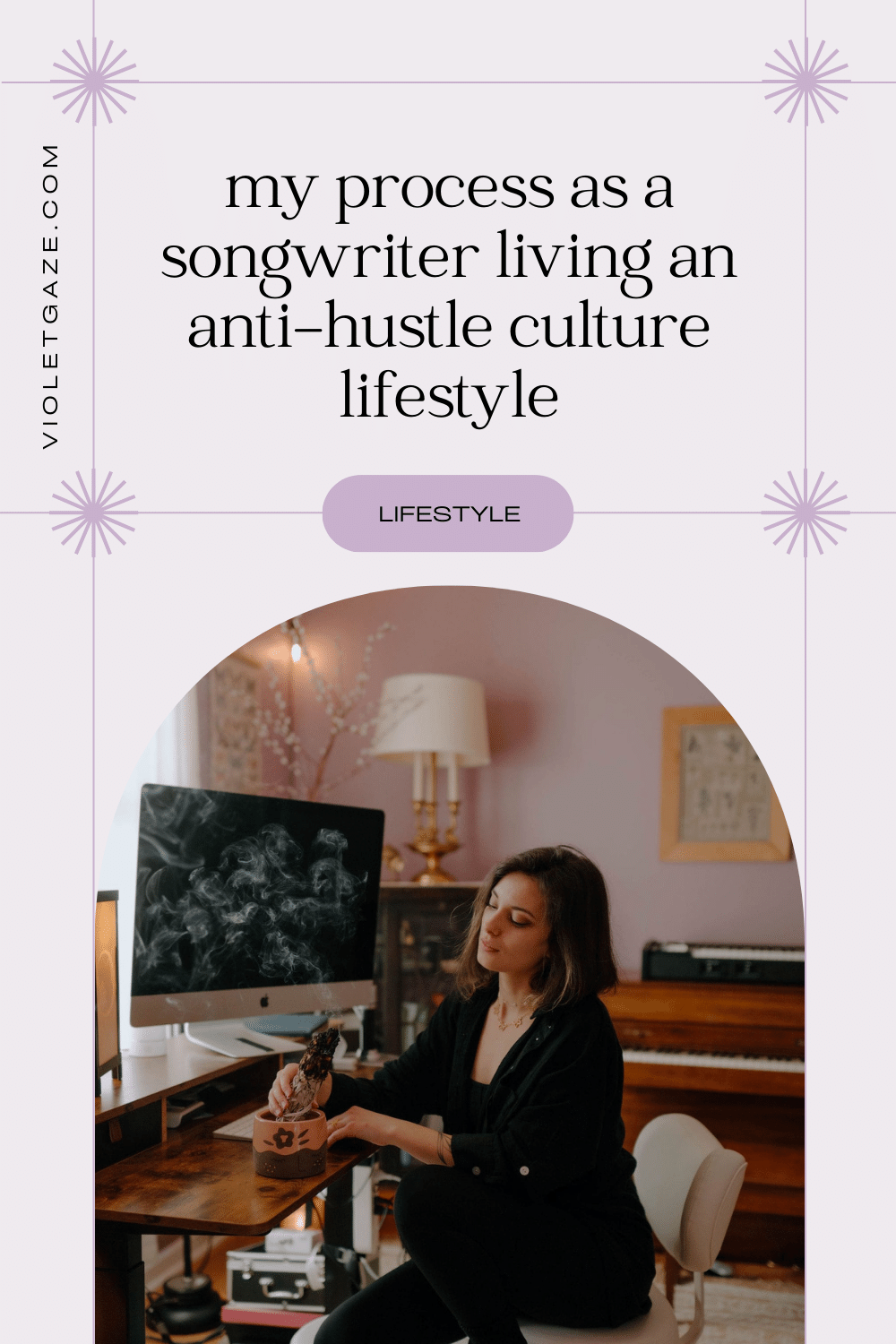
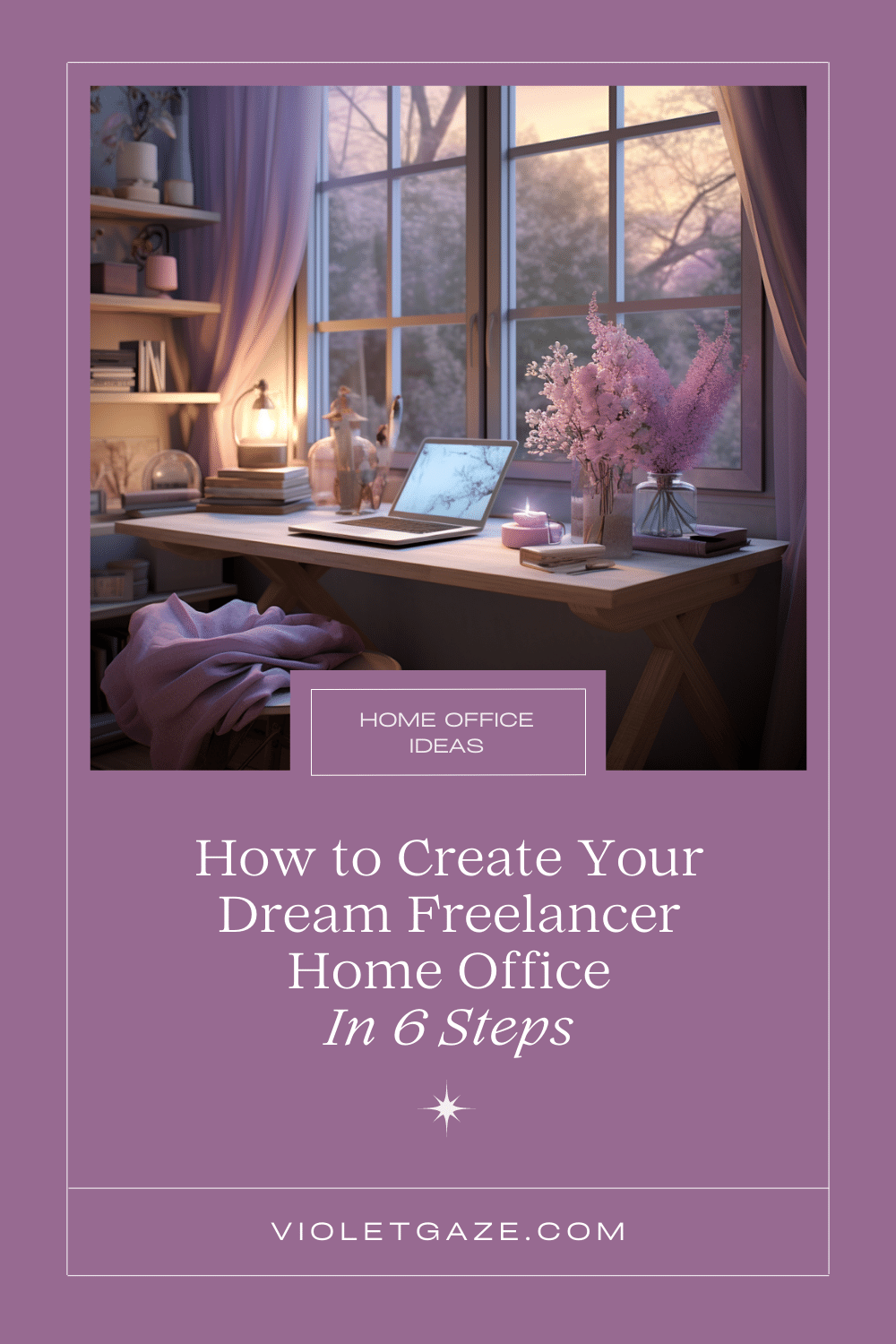
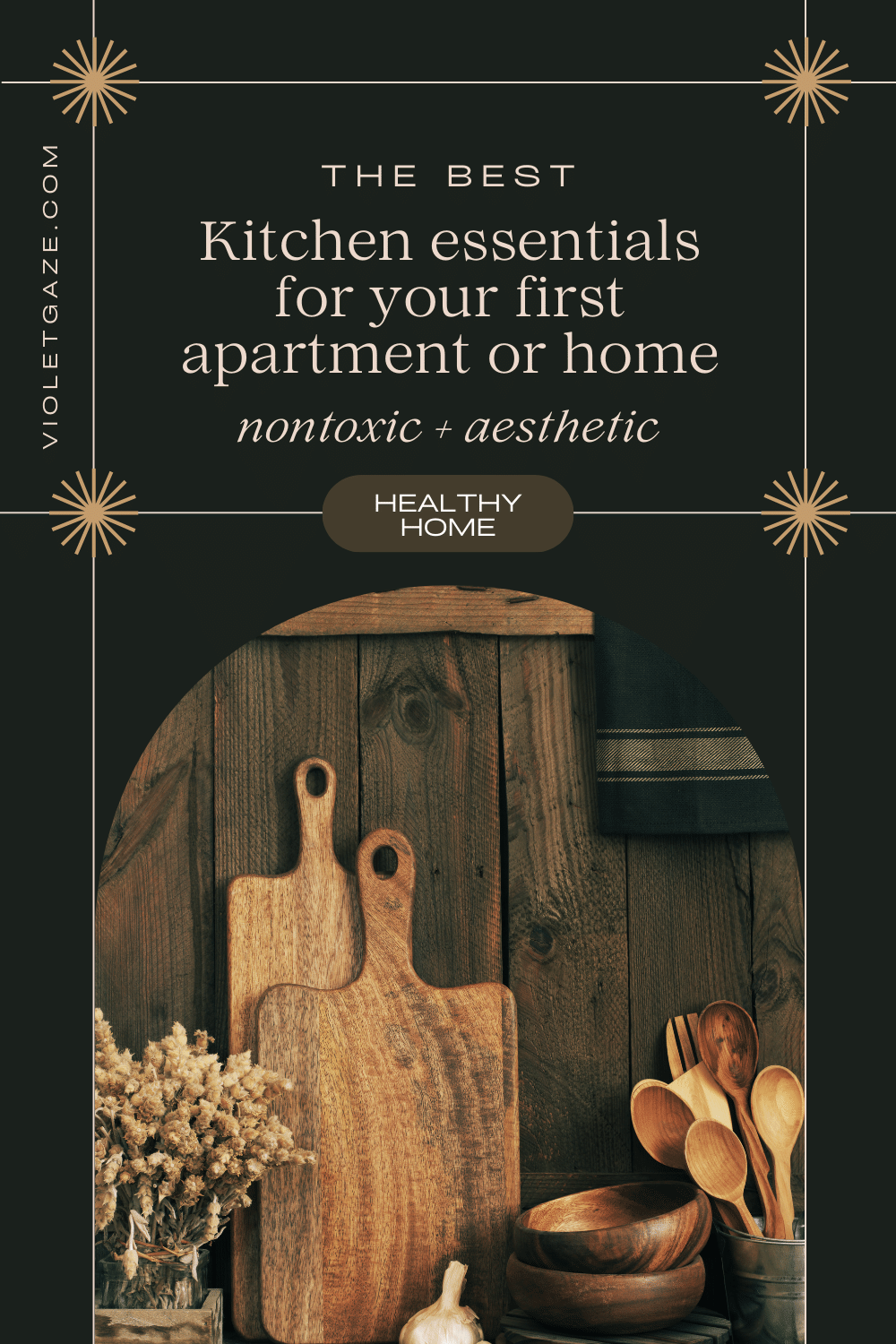
5 best project management tools to track your creative projects in 2023
VIEW COMMENTS